After
starting the program an icon appears in the tray bar,
right beside the clock. This icon is your command center.
A left click of the mouse on the icon creates a new
note.To access the command menu right click on the icon.
Use the command menu to navigate the program and setup
your individual note style.
The following graphic show the command menu. A short
description of each menu point is included.
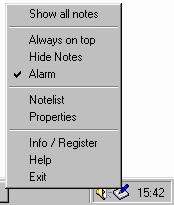 |
- Show
all notes : shows all notes,
hidden ones and notes from the background
- Always
on top : Notes cant be hidden by
other program screens
- Hide
Notes : if this item is
activated, all notes are hidden
- Alarm
: if this item is deactivated, all alarms
are disabled
- Note
list : opens a window with a
list of all notes
- Properties
: opens a window with the default
settings - these settings are used each
time you create a new note
- Info
: display the spash (info) screen - from
this screen you can unlock the program
- Help
: opens this file ( you can also press F1
inside a note/window )
- Exit
: exits the program
|
All brand
names and trademarks are the property of their respective
owners. Alle Warenzeichen und eingetragenen Warenzeichen
sind Eigentum der jeweiligen Inhaber. Design &
Concept by arclab / copyright 1999 arclab software GdbR
|